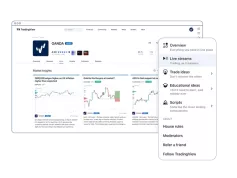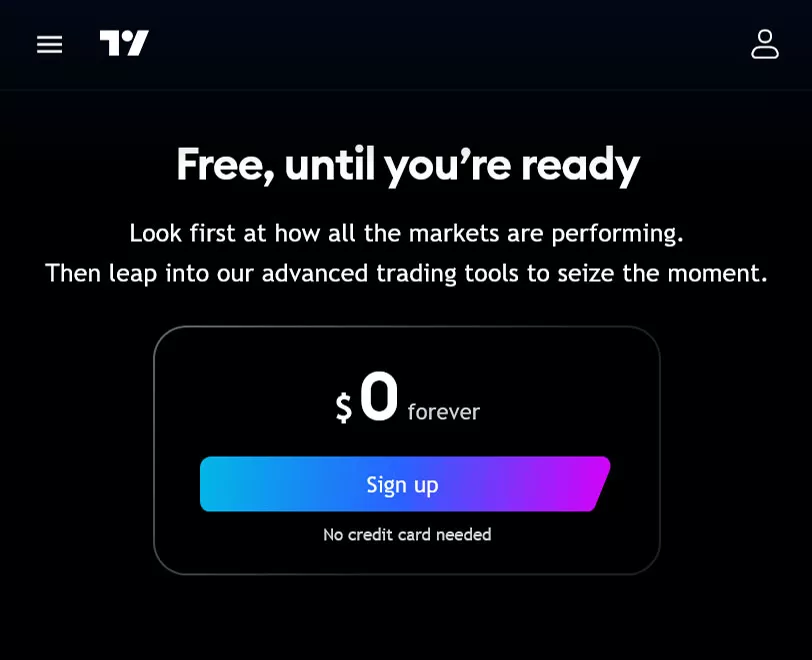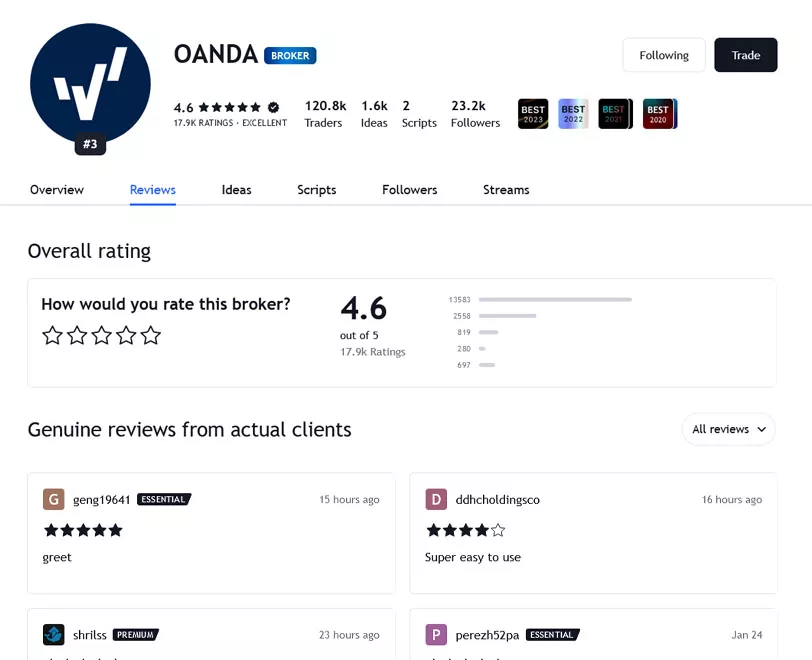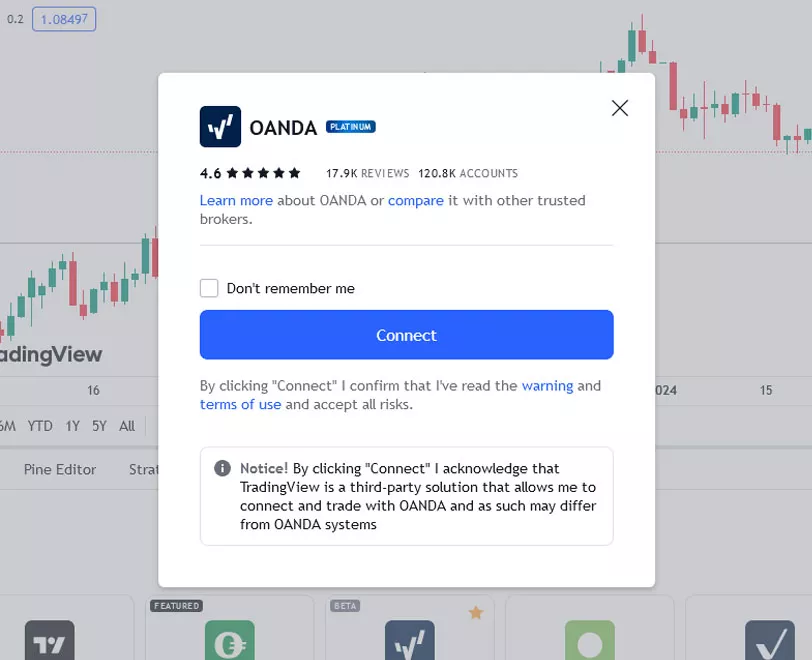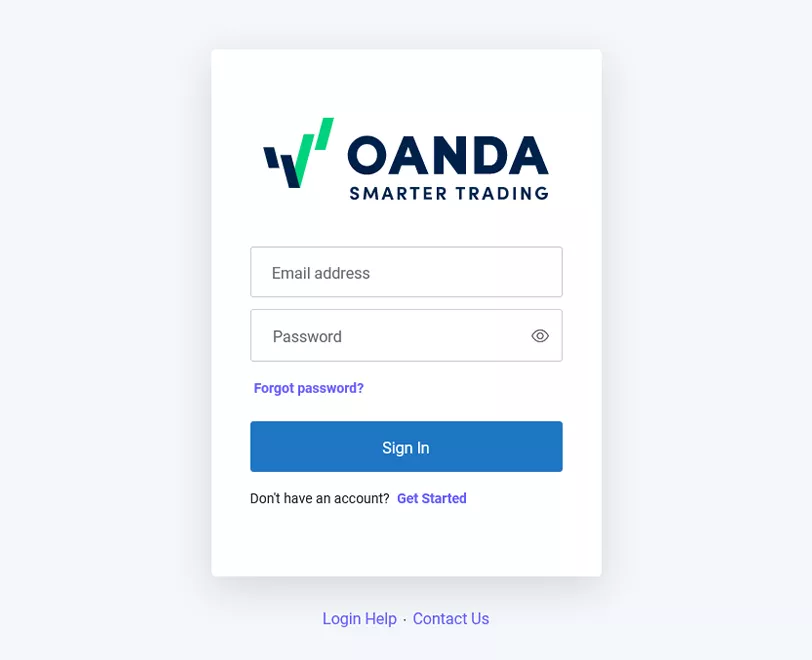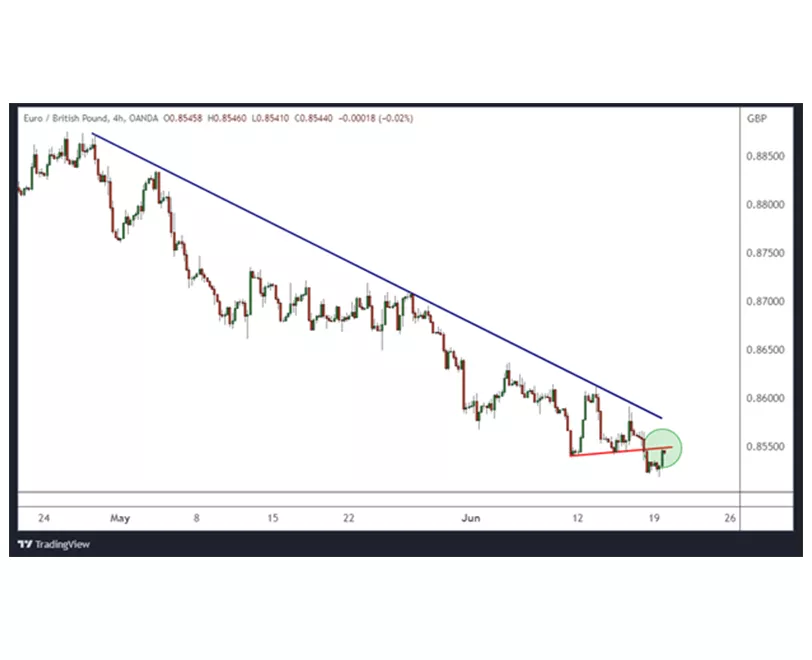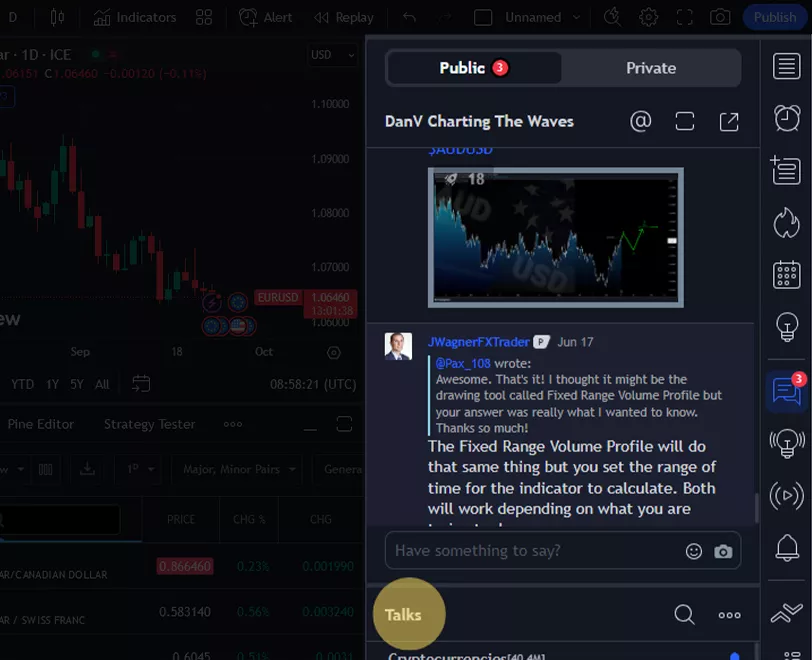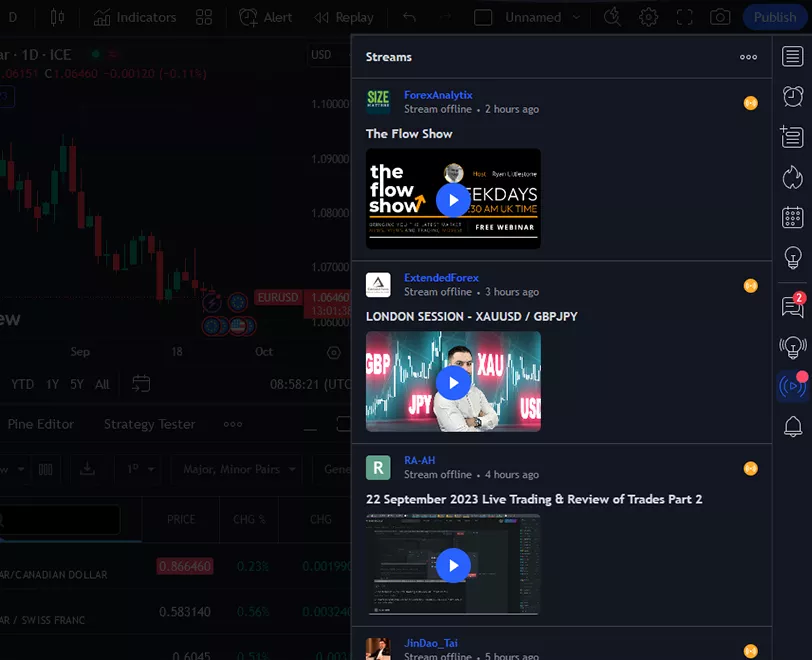OANDA and TradingView
All the tools you need for smarter trades
Trade directly on the TradingView platform with your OANDA account. Enjoy a year-long subscription for the TradingView Essential plan.
OANDA and TradingView
All the tools you need for smarter trades
Trade directly on the TradingView platform with your OANDA account. Enjoy a year-long subscription for the TradingView Essential plan.

Trade smarter and get rewarded
Some things are just better in twos. Our partnership with TradingView combines TradingView’s community features, powerful charts and analytical tools with OANDA’s transparent pricing, fast execution speeds, fully-automated risk management systems and market data. You get the very best of both platforms, resulting in a smarter trading experience. The best part? You can enjoy a complimentary year's subscription to the Essential plan when you request our promotional code*.
*Offer only for Connect PREMIUM (CFD PREMIUM) customers, see terms and conditions.
TradingView and OANDA TMS Brokers integration is only available to OANDA TMS Brokers clients located in the European Union.
Preferred broker
OANDA has been awarded ‘Broker of the Year 2023’ by the TradingView
community and ‘Most Popular Broker’ for three consecutive years: 2020, 2021, 2022.
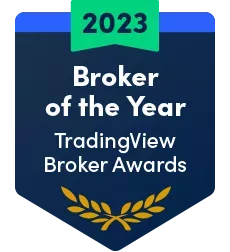



*Information about the features and functionalities offered by TradingView comes directly from TradingView.com. The availability of some features may vary depending on the selected TradingView's offer and subscription. Data accurate at the time of publication: January 2024

Exceptional charting
- Highly interactive, responsive and mobile-friendly charts optimised for touch devices.
- 400+ indicators for popular trading strategies and even more are custom-built in the community.
- 15+ chart types and 110+ drawing tools reinforced by adaptive visuals and adjustable settings.
- Use up to 16 synchronized charts in a single tab and apply multiple timeframe analysis.

Flexible ways to trade
- Trade on charts with drag-and-drop bracket orders or use a responsive order panel.
- Smartly define flexible entry, stop and profit targets or apply a partial position close.
- Never miss a trade with 13 alert conditions on price, indicators and strategies.
- You can also dive deeper into the depth-of-market (DOM) analysis by measuring supply and demand.
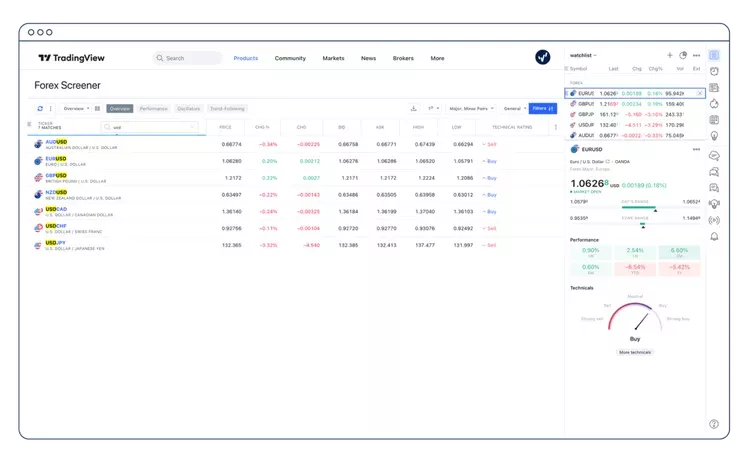
All around analytics
- 100+ fundamental fields and ratios, financial statements and valuation analysis within your reach.
- Analyse trading on your chart and use historical data to test various strategies with detailed reports.
- Research or produce top trading and educational ideas to take your analytical skills to the next level.
- Dive into a variety of heatmaps to understand the overall state of an industry or the whole market.
How to use TradingView to trade with OANDA
TradingView is a powerful charting platform that provides traders with advanced charts, tools, and features to enhance their technical analysis and trading strategies. By linking your TradingView account to your OANDA account, you can seamlessly execute and modify trades with real-time market access. In this guide, we will walk you through the process of linking your account to OANDA, explore various TradingView features, and share how you can use it to improve your trading experience.

At this point, the connection is established between your OANDA account and your
TradingView account.
By linking your TradingView account to your OANDA account, you eliminate the need to switch between multiple platforms. This
streamlines your trading process and provides a seamless experience, allowing you to focus on analyzing the markets and executing
trades with ease from the charts.
Placing trades to your OANDA account via TradingView
Now, you can place the trades in TradingView and they will be executed with OANDA
and appear in your OANDA account.
Here's how you can place trades from TradingView to your OANDA account:
TradingView will then transmit the trade details to OANDA’s trade platform that is engineered for reliability and speed. At that point, the order will be rapidly executed in your OANDA account and the order will be visible in your TradingView account.
If you're not sure which instruments are tradeable in your account, any asset with '.OTMS' at the end is available to trade. For example, US30USD.OTMS would be an asset available to trade.
Monitoring and modifying trades

- Now that you have a trade active in your account, you can monitor your open trades via TradingView or through one of OANDA’s trading platforms.
- Additionally, if you are on the go, you can monitor your account with OANDA’s native apps for Android, iOS, and tablet devices.
- It is very easy to stay connected with your trades and monitor them via the same OANDA account login.
- Referring back to the EUR/GBP position, you can monitor your open trades and manage them directly from TradingView too, including modifying stop-loss levels, taking profits, or closing positions.

- First, you should be able to see the entry price, take profit and stop loss level as horizontal lines on your chart. If you don’t see them, customise your TradingView chart by right clicking anywhere on the chart and select “Settings”.
- Then, navigate to the “Trading” tab and make sure “Positions”, “Orders”, and “Brackets profit & loss” have a check mark next to them.
- Also, TradingView allows you to make adjustments from the charts.
- In this EUR/GBP example, I want to move the stop loss to just above the blue resistance trend line to tighten the risk. Simply left click on the line you want to modify and move it to where you want the order placed.
- You can left click and slide any stop loss, take profit, limit entry or stop entry orders while on the TradingView chart.
Exploring TradingView's features and tools
TradingView offers an extensive range of features and tools to enhance your analysis and
improve your trading strategies. Let's delve into some of the key features and tools available:
By combining your OANDA account with TradingView's features and tools, you can streamline your technical analysis
and trading process to enhance your trading experience.
Find trading opportunities via the Community,
Screeners, and Heatmaps
Traders are constantly looking for trading opportunities that they have missed. TradingView
offers a couple of features to help you spot potential opportunities quickly, so you can analyse
them further.
Other chart examples
The EUR/GBP example above is just one example. There are
a plethora of types of charts to use.
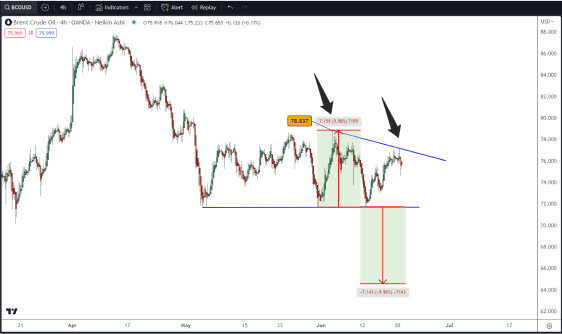
Here’s an example of OILBRNT.PRO.OTMS on a Heiken Ashi chart. (To change your chart style from candlestick to Heiken Ashi, simply click
it in the drop down box noted.) It appears that Brent Crude is consolidating in a barrier triangle and currently rests near resistance. We can
measure the mouth of the triangle to determine a take profit level of similar distance.
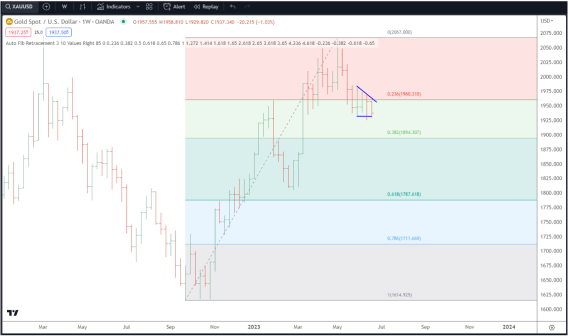
Above is another example, but of GOLD.PRO.OTMS using a Bar chart. This time we’ve added an “Auto Fib Retracement” tool that automatically
calculates fib levels. The relatively shallow retracement of the uptrend, near the 23.6% level, suggests more sideways consolidation or
downside correction is possible.
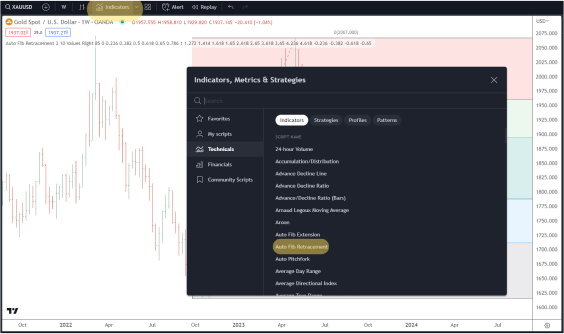
You can find this Auto Fib Retracement tool and many others in the “Indicator” section of the platform.
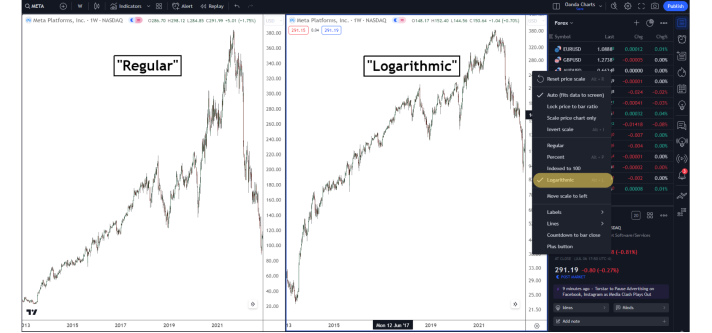
Lastly, when analysing strongly trending markets like share CFDs or trading volatile markets like BTCUSD.OTMS, you can change your chart
view from Simple to Logarithmic. This will make each incremental increase or decline in price proportional to one another and it can make
patterns more easily recognised. To change your price scale simply right click anywhere on the scale and change it from “Regular”
to “Logarithmic”.
TRADINGVIEW IS A POWERFUL PLATFORM THAT EMPOWERS RETAIL TRADERS TO IMPROVE THEIR TECHNICAL ANALYSIS AND TRADING STRATEGIES.
By linking your TradingView account to your OANDA account, you can seamlessly execute trades and access real-time market data. Explore TradingView's features, customise the platform, leverage technical and fundamental indicators, and utilise PineScript to enhance your trading experience. With OANDA and TradingView combined, you can unlock new possibilities and take your trading to the next level.
Unlock additional TradingView features with OANDA's promo code
Register to trade with us through TradingView and get a promo code for a 12-month subscription to the Essential plan, available only to paying users. What you gain:
FAQs
Go to tradingview.com and click the member icon on the top right-hand corner. Hit the 'sign in' button and then choose your preferred method of verification.
TradingView is compatible with all modern browsers, and also has a desktop and mobile app that you can download.
After connecting to TradingView, all your account transactions, including deposits and withdrawals, will still be operated by OANDA TMS Brokers.
Yes, TradingView work very hard to ensure the secure transmission of data across all their platforms. Follow the status of the platform in real time.
The Paper Trading feature has been specifically designed to execute simulated trades without having to risk real money. To practice trading using paper trading, first open a chart, then open the trading panel and select paper trading. Please note that this type of trading does not reflect the nature of speed and order execution on an integrated account.
There are several ways to do that. Check TradingView’s help center for useful information, ask directly for feedback through support tickets, or contact us. TradingView also provide a wide array of content on YouTube.
Integration is completely free for OANDA clients, only standard fees and commission apply. You can also purchase one of TradingView’s premium plans for advanced traders.
Register to trade with us through TradingView. Send us an email at tradingviewplan@ with your registration confirmation. If you meet the requirements stated in the terms and conditions, we will send you a promotional code for an annual subscription.
Speedy account opening, start investing now.
Discover how to get ahead of the competition
Open account