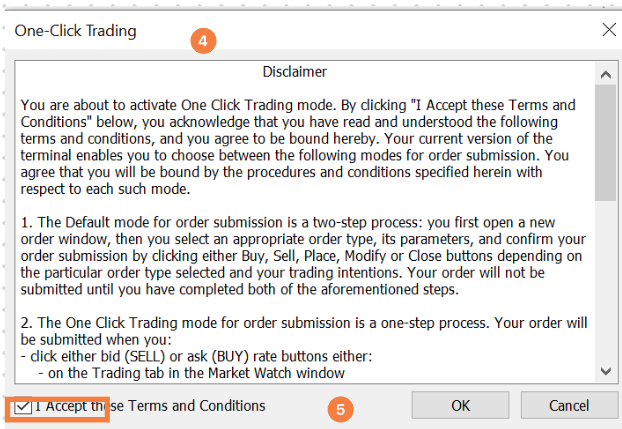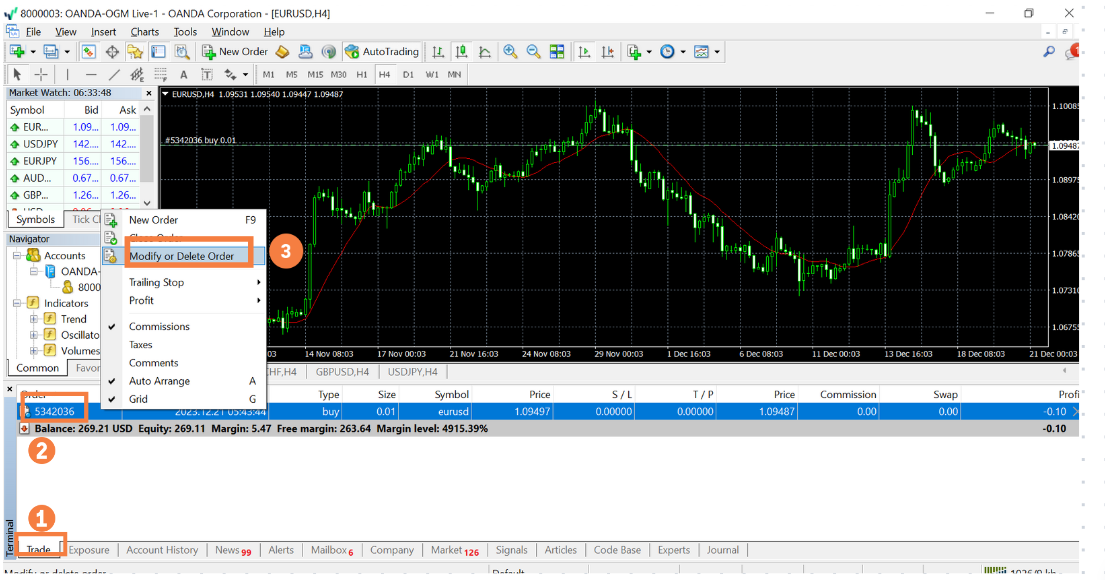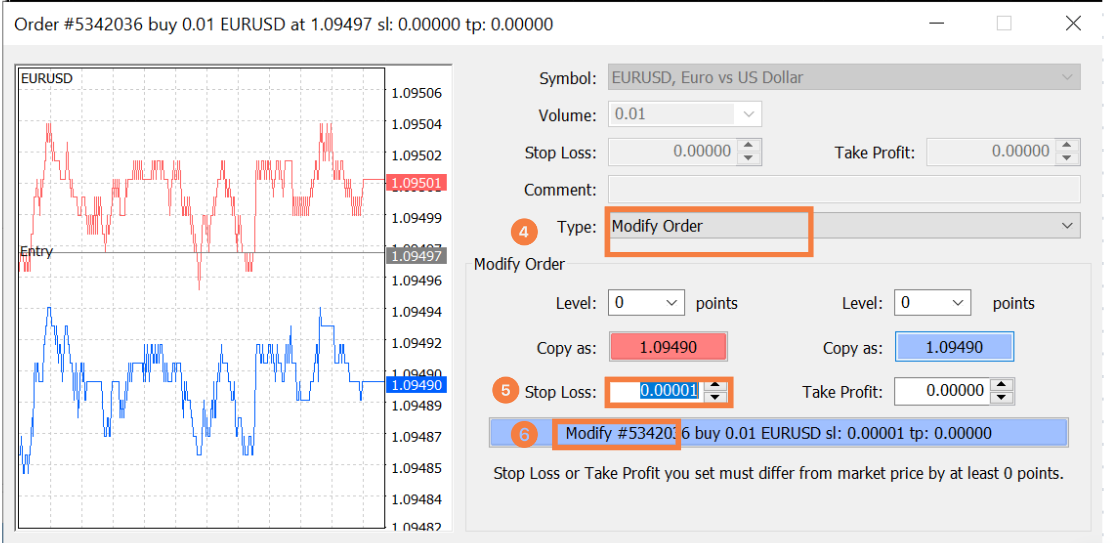Learn to view and close positions—discover the power of buy/sell limits, stops and position closure in financial markets.
Closing positions using a market orders in MT4
- Select the Trade tab in the Terminal section.
- Right-click on the position you wish to close.
- Click the ‘Close Order’ option in the pop-up menu.
- If One Click Trading has been enabled, then a one off disclaimer popup comes up for the user to accept the terms and conditions.
- Check the box on the disclaimer popup and press OK for the order to be submitted. Please note that this disclaimer appears only once, the first time One Click Trading is enabled, and not subsequently.
- If One Click Trading is not enabled, then a popup of the position trade ticket appears after Step 3.
- Click on the Close button in the popup.
※ You can also double-click on the position, and you will also be taken to the Close Order screen.
Limit/Stop-loss Order
Close your position using a limit or stop-loss order
- Select the Trade tab in the Terminal section.
- Right-click on the position you wish to close.
- Click the ‘Modify or Delete Order’ option from the pop-up menu, and the order placement screen will appear.
- Confirm that the order Type is set to ‘Modify Order’.
- Enter the Stop-Loss or Take-Profit levels.
- Click ‘Modify’ to place the order.
※ You can also double-click on the position, and you will also be taken to the Close Order screen.
Trailing Stop Order
Set a trailing (dynamic) stop-loss to close your position based on market fluctuations. This order type will have the Stop Loss (SL) trail behind the current price of an order by a set number of points.
- Select the Trade tab in the Terminal section.
- Right-click on the position on which you want to set a trailing stop.
- Click the ‘Trailing Stop’ option from the pop-up menu.
- Choose the desired value from the trailing stop loss options.
- If the setup is completed, a ‘T’ symbol will be displayed next to the order number in the Terminal window.
※ To remove the trailing stop, select ‘None’ on the trailing stop pop-up menu from step 3.